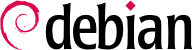管理者にとってコンピュータにリモートから接続できることは不可欠な要素です。専用の部屋に閉じ込められているサーバにキーボードとモニタが常設されていることはめったにありません。しかしサーバはネットワークにつながっています。
SSH (Secure SHell) プロトコルは安全性と信頼性を念頭に置いて設計されました。SSH を使う接続は安全です。つまり、通信相手は認証され、交換されるデータはすべて暗号化されます。
さらに SSH は 2 種類のファイル転送サービスを提供します。scp は cp のように使えるコマンドラインツールです。ただし、他のマシンへのパスを表記するにはパスの前にそのマシンの名前とコロンを付ける点が cp と異なります。
$ scp file machine:/tmp/
sftp は対話型コマンドで ftp に似ています。sftp は単一のセッションの中で複数のファイルを転送したり、リモートのファイルを操作 (削除、リネーム、パーミッション変更など) したりすることが可能です。
Debian は OpenSSH を使います。OpenSSH は SSH のフリーソフトウェア版で OpenBSD (BSD カーネルに基づき、安全性を重要視する自由なオペレーティングシステム) プロジェクトによってメンテナンスされており、フィンランドの SSH Communications Security Corp が開発した元祖 SSH ソフトウェアのフォークです。SSH Communications Security Corp は当初 SSH をフリーソフトウェアとして開発していましたが、結局プロプライエタリライセンスで開発を続けることを決定しました。そして OpenBSD プロジェクトが SSH のフリーソフトウェア版としてメンテナンスするために OpenSSH を作成しました。
OpenSSH is split into two packages: the client part is in the openssh-client package, and the server is in the openssh-server package. The ssh meta-package depends on both parts and facilitates installation of both (apt install ssh), while the task-ssh-server, often chosen during the initial installation, depends on the server package only.
リモートサーバはユーザを認証するために SSH でログインする人に対して毎回パスワードを尋ねます。これは、接続を自動化したい場合や SSH 経由で頻繁に接続を行うツールを使う場合に問題です。このため、SSH は鍵認証システムを提供しています。
The user generates a key pair on the client machine with ssh-keygen -t rsa; the so generated public key is stored in ~/.ssh/id_rsa.pub, while the corresponding private key is stored in ~/.ssh/id_rsa. The user can then use ssh-copy-id server to add their public key to the ~/.ssh/authorized_keys file on the server, or, if SSH access hasn't been enabled yet, they have to ask the administrator to add their key manually.
If the private key was not protected with a “passphrase” at the time of its creation, all subsequent logins on the server will work without a password. Otherwise, the private key must be decrypted each time by entering the passphrase. Fortunately, ssh-agent allows us to keep private keys in memory to not have to regularly re-enter the password. For this, you simply use ssh-add (once per work session) provided that the session is already associated with a functional instance of ssh-agent. Debian activates it by default in graphical sessions, but this can be deactivated by changing /etc/X11/Xsession.options and commenting out use-ssh-agent. For a console session, you can manually start the agent with eval $(ssh-agent).
9.2.1.2. Cert-Based Authentication
SSH keys cannot just be protected by a password (or not). An often unknown feature is that they can also be signed via certificate, both the host as well as the client keys. This approach comes with several advantages. Instead of maintaining an
authorized_keys file per user as described in the previous section, the SSH server can be configured to trust all client keys signed by the same certificate (see also
第 10.2.2 節「公開鍵基盤、easy-rsa」) by using the
TrustedUserCAKeys and
HostCertificate directives in
/etc/ssh/sshd_config.
TrustedUserCAKeys /etc/ssh/ssh_users_ca.pub
HostKey /etc/ssh/ssh_host_ecdsa_key
HostCertificate /etc/ssh/ssh_host_ecdsa_key-cert.pub
Vice-versa the clients can also be configured to trust the host key signed by the same authority, making it easier to maintain the known_hosts file (even system wide via /etc/ssh/known_hosts).
@cert-authority *.falcot.com ssh-rsa AAAA[..]
Both, public key and certificate authentication, can be used alongside each other.
9.2.1.3. リモートの X11 アプリケーションを使う
SSH プロトコルを使うと、グラフィカルデータ (「X11」セッション、Unix で最も広く使われているグラフィカルシステム) を転送することが可能です。サーバはこれらのデータ専用の経路を開いたままにします。具体的に言うと、リモートで実行されたグラフィカルプログラムはローカル画面の X.org サーバ上に表示され、すべてのセッション (入力と表示) は保護されます。X11 転送機能によりリモートアプリケーションがローカルシステムに干渉することになるため、X11 転送機能はデフォルトで無効化されています。X11 転送機能を有効化するには、SSH サーバの設定ファイル (/etc/ssh/sshd_config) で X11Forwarding yes と指定してください。さらにユーザは ssh コマンドラインに -X オプションを追加して転送を要求しなければいけません。
9.2.1.4. ポート転送を使った暗号化トンネルの作成
ssh の
-R と
-L オプションを使うと、
ssh が 2 台のマシン間で「暗号化トンネル」を作成することが可能です。「暗号化トンネル」を使えば、ローカル TCP ポート (補注
「BACK TO BASICS TCP/UDP」を参照してください) をリモートのマシンに安全に転送したりその逆を行うことも可能です。
ssh -L 8000:server:25 intermediary を使うことで、ローカルの
ssh に
intermediary との SSH セッションを確立させ、ローカルの
ssh にローカルのポート 8000 番をリッスンさせます (
図 9.3「SSH を使ったローカルポートの転送」を参照してください)。ローカルのポート 8000 番を経由して接続が開始されたら、
intermediary の
ssh は
intermediary から
server のポート 25 番に接続し、ローカルから
server への接続を中継します。
ssh -R 8000:server:25 intermediary を使うことで、ローカルの
ssh に
intermediary との SSH セッションを確立させ、
intermediary の
ssh に
intermediary のポート 8000 番をリッスンさせます (
図 9.4「SSH を使ったリモートポートの転送」を参照してください)。
intermediary のポート 8000 番を経由して接続が開始されたら、ローカルの
ssh はローカルから
server のポート 25 番に接続し、
intermediary から
server への接続を中継します。
どちらの場合も、ローカルと intermediary の間に確立した SSH トンネルを介して、server のポート 25 番に接続します。最初の例の場合、トンネルの入口はローカルのポート 8000 番で、データはまず intermediary を目指し、その後に「公開」ネットワークを経由して server に向かいます。2 番目の例の場合、トンネルの入口と出口が逆になります。トンネルの入口は intermediary のポート 8000 番で、出口はローカルにあります。出口から出たデータは server に向かいます。現実的な話をすると、ここで使われている server にはローカルまたは intermediary を指定することが多いです。このようにして SSH は端から端までの接続を保護します。
9.2.2. リモートグラフィカルデスクトップの利用
VNC (Virtual Network Computing) を使うとグラフィカルデスクトップにリモートからアクセスすることが可能になります。
VNC は技術支援に使われることが多いです。なぜなら、管理者はユーザが直面しているエラーを見ることが可能で、ユーザの側にいなくても正しい行動の仕方をユーザに示すことが可能だからです。
First, the user must authorize sharing their session. The GNOME graphical desktop environment includes that option via → (contrary to previous versions of Debian, where the user had to install and run vino). For this to work network-manager must be managing the network used (e.g. enable the managed mode for devices handled by ifupdown in /etc/NetworkManager/NetworkManager.conf). KDE Plasma still requires using krfb to allow sharing an existing session over VNC. For other graphical desktop environments, the x11vnc or tightvncserver commands (from the Debian packages of the same name) or tigervncserver (tigervnc-standalone-server) serve the same purpose and provide the vnc-server virtual package; you can make either of them available to the user with an explicit menu or desktop entry.
When the graphical session is made available by VNC, the administrator must connect to it with a VNC client. GNOME has vinagre and remmina for that, while the KDE project provides krdc (in the menu at → → ). There are other VNC clients that use the command line, such as xtightvncviewer from the homonym package or xtigervncviewer from the tigervnc-viewer Debian package. Once connected, the administrator can see what is going on, work on the machine remotely, and show the user how to proceed.