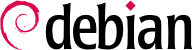B.1. Powłoka i polecenia podstawowe
Każdy administrator w świecie Uniksa – wcześniej czy później – musi użyć linii poleceń; na przykład w sytuacji, gdy system nie wystartuje w zwykły sposób, a dostarczy tylko interfejsu linii poleceń w trybie ratunkowym. W takim przypadku, umiejętność posługiwania się interfejsem tekstowym, jest podstawową umiejętnością warunkująca przetrwanie i pozwalającą (prawdopodobnie) na odzyskanie systemu.
Ta sekcja daje tylko szybkie spojrzenie na polecenia, które w rzeczywistości mają wiele opcji nie opisanych tutaj. Proszę więc odnieść się do obfitej dokumentacji poleceń, opisanych na odpowiednich stronach podręczników (ang. man pages).
B.1.1. Przeglądanie drzewa katalogów i zarządzanie plikami
Once a session is open, the pwd command (which stands for print working directory) displays the current location in the filesystem. The current directory is changed with the cd directory command (cd is for change directory). The parent directory is always called .. (two dots), whereas the current directory is also known as . (one dot). The ls command allows listing the contents of a directory. If no parameters are given, it operates on the current directory.
$ pwd
/home/rhertzog
$ cd Desktop
$ pwd
/home/rhertzog/Desktop
$ cd .
$ pwd
/home/rhertzog/Desktop
$ cd ..
$ pwd
/home/rhertzog
$ ls
Desktop Downloads Pictures Templates
Documents Music Public Videos
A new directory can be created with mkdir directory, and an existing (empty) directory can be removed with rmdir directory. The mv command allows moving and/or renaming files and directories; removing a file is achieved with rm file.
$ mkdir test
$ ls
Desktop Downloads Pictures Templates Videos
Documents Music Public test
$ mv test new
$ ls
Desktop Downloads new Public Videos
Documents Music Pictures Templates
$ rmdir new
$ ls
Desktop Downloads Pictures Templates Videos
Documents Music Public
B.1.2. Wyświetlanie i modyfikowanie plików tekstowych
Polecenie cat plik (mające, w założeniu, podłączać pliki do standardowego wyjścia urządzenia) odczytuje plik i wyświetla jego zawartość w terminalu. Jeśli plik jest zbyt duży, użyj programu pager, takiego jak less (lub more), aby wyświetlić go strona po stronie.
The editor command starts a text editor (such as vi or nano) and allows creating, modifying and reading text files. The simplest files can sometimes be created directly from the command interpreter thanks to redirection: echo "text" >file creates a file named file with “text” as its contents. Adding a line at the end of this file is possible too, with a command such as echo "moretext" >>file. Note the >> in this example.
B.1.3. Wyszukiwanie plików i wyszukiwanie wewnątrz plików
The find directory criteria command looks for files in the hierarchy under directory according to several criteria. The most commonly used criterion is -name name: that allows looking for a file by its name.
Polecenie
grep wyrażenie pliki przeszukuje zawartość plików i wyodrębnmia linie pasujące do wyrażenia regularnego (zobacz zakładka boczna
BACK TO BASICS Regular expression. Dodanie opcji
-r, podanej jako parametr, umożliwia rekursywne wyszukiwanie we wszystkich plikach zawartych w katalogu. Pozwala to na poszukiwanie pliku, gdy znana jest tylko jego część.
B.1.4. Zarządzanie procesami
Polecenie ps aux wyszczególnia procesy aktualnie uruchomione w systemie i pozwala je zidentyfikować, pokazując ich pid (ang. process id - id procesu). Jak tylko znany jest pid procesu, możemy do niego wysłać (jeśli ten proces należy do bieżącego użytkownika) polecenie kill-sygnał pid, które wysyła do niego sygnał. Istnieje wiele sygnałów; najczęściej używanymi są: TERM (żądanie zakończenia procesu z gracją), i KILL (wymuszone 'zabicie' procesu).
The command interpreter can also run programs in the background if the command is followed by a “&”. By using the ampersand, the user resumes control of the shell immediately even though the command is still running (hidden from the user; as a background process). The jobs command lists the processes running in the background; running fg %job-number (for foreground) restores a job to the foreground. When a command is running in the foreground (either because it was started normally, or brought back to the foreground with fg), the Control+Z key combination pauses the process and resumes control of the command-line. The process can then be restarted in the background with bg %job-number (for background).
B.1.5. Informacja systemowa: Pamięć, Przestrzeń dyskowa, Tożsamość
The free command displays information on memory; df (disk free) reports on the available disk space on each of the disks mounted in the filesystem. Its -h option (for human readable) converts the sizes into a more legible unit (usually mebibytes or gibibytes). In a similar fashion, the free command supports the -m and -g options, and displays its data either in mebibytes or in gibibytes, respectively.
$ free
total used free shared buff/cache available
Mem: 16279260 5910248 523432 871036 9845580 9128964
Swap: 16601084 240640 16360444
$ df
Filesystem 1K-blocks Used Available Use% Mounted on
udev 8108516 0 8108516 0% /dev
tmpfs 1627928 161800 1466128 10% /run
/dev/mapper/vg_main-root 466644576 451332520 12919912 98% /
tmpfs 8139628 146796 7992832 2% /dev/shm
tmpfs 5120 4 5116 1% /run/lock
tmpfs 8139628 0 8139628 0% /sys/fs/cgroup
/dev/sda1 523248 1676 521572 1% /boot/efi
tmpfs 1627924 88 1627836 1% /run/user/1000
The id command displays the identity of the user running the session, along with the list of groups they belong to. Since access to some files or devices may be limited to group members, checking available group membership may be useful.
$ id
uid=1000(rhertzog) gid=1000(rhertzog) groups=1000(rhertzog),24(cdrom),25(floppy),27(sudo),29(audio),30(dip),44(video),46(plugdev),108(netdev),109(bluetooth),115(scanner)