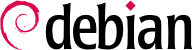

tun (IP レベルトンネル用) と tap (イーサネットレベルトンネル用) インターフェースをサポートします。実際には、VPN クライアントをイーサネットブリッジ経由でサーバのローカルネットワークに参加させる場合を除いて、tun インターフェースが最もよく使われます。
pki/ca.crt) will be stored on all machines (both server and clients) as /etc/ssl/certs/Falcot_CA.crt. The server's certificate is installed only on the server (pki/issued/vpn.falcot.com.crt goes to /etc/ssl/certs/vpn.falcot.com.crt, and pki/private/vpn.falcot.com.key goes to /etc/ssl/private/vpn.falcot.com.key with restricted permissions so that only the administrator can read it), with the corresponding Diffie-Hellman parameters (pki/dh.pem) installed to /etc/openvpn/dh.pem. Client certificates are installed on the corresponding VPN client in a similar fashion.
/etc/openvpn/*.conf. Setting up a VPN server is therefore a matter of storing a corresponding configuration file in this directory. A good starting point is /usr/share/doc/openvpn/examples/sample-config-files/server.conf.gz, which leads to a rather standard server. Of course, some parameters need to be adapted: ca, cert, key and dh need to describe the selected locations (respectively, /etc/ssl/certs/Falcot_CA.crt, /etc/ssl/vpn.falcot.com.crt, /etc/ssl/private/vpn.falcot.com.key and /etc/openvpn/dh.pem). The server 10.8.0.0 255.255.255.0 directive defines the subnet to be used by the VPN; the server uses the first IP address in that range (10.8.0.1) and the rest of the addresses are allocated to clients.
tun0 name. However, firewalls are often configured at the same time as the real network interfaces, which happens before OpenVPN starts. Good practice therefore recommends creating a persistent virtual network interface, and configuring OpenVPN to use this pre-existing interface. This further allows choosing the name for this interface. To this end, openvpn --mktun --dev vpn --dev-type tun creates a virtual network interface named vpn with type tun; this command can easily be integrated in the firewall configuration script, or in an up directive of the /etc/network/interfaces file, or a udev rule can be added to that end. The OpenVPN configuration file must also be updated accordingly, with the dev vpn and dev-type tun directives.
10.8.0.1 アドレスの VPN サーバにアクセスできるだけです。クライアントをローカルネットワーク (192.168.0.0/24) へアクセスできる状態にするには、push route 192.168.0.0 255.255.255.0 指示文を OpenVPN 設定に追加します。こうすることで、VPN クライアントは自動的にネットワーク経路を取得し、VPN 経由でローカルネットワークに到達できるようになります。さらに、ローカルネットワークにいるマシンに対して VPN サーバに通じる VPN への経路を知らせる必要もあります (VPN サーバがゲートウェイにインストールされている場合、これは自動的に動きます)。別の方法として、VPN サーバが IP マスカレードを動かすように設定する方法があります。そうすれば、VPN クライアントからの接続はあたかもクライアントが VPN サーバからアクセスしたかのように見えます (第 10.1 節「ゲートウェイ」を参照してください)。
/etc/openvpn/ に設定ファイルを置きます。標準的な設定の良い足掛かりとして /usr/share/doc/openvpn/examples/sample-config-files/client.conf が用意されています。remote vpn.falcot.com 1194 指示文は OpenVPN サーバのアドレスとポート番号を表します。さらに ca、cert、key も鍵ファイルの場所に合わせて設定が必要です。
AUTOSTART directive to none in the /etc/default/openvpn file. Starting or stopping a given VPN connection is always possible with the commands systemctl start openvpn@name and systemctl stop openvpn@name (where the connection name matches the one defined in /etc/openvpn/name.conf).
tun*) を作り、仮想インターフェースをあたかも物理インターフェースのように設定することが可能です。このトンネルシステムを有効化するにはまず、SSH サーバの設定ファイル (/etc/ssh/sshd_config) の中で PermitTunnel を「yes」に設定しなければいけません。SSH 接続を確立する際には、-w any:any オプションを使って明示的にトンネルの作成を要求しなければいけません (ここで any は必要な tun デバイス番号で置き替えます)。トンネルを作成するには、サーバおよびクライアント側でそのユーザが管理者権限を持っていることが必要です。そうすればネットワークデバイスを作成することが可能です (言い換えれば、接続は root で確立されなければいけません)。
/etc/ipsec.conf contains the parameters for IPsec tunnels (or Security Associations, in the IPsec terminology) that the host is concerned with. There are many configuration examples in /usr/share/doc/libreswan/, but Libreswan's online documentation has more examples with explanations:
systemctl; for example, systemctl start ipsec will start the IPsec service.
/etc/ppp/options.pptp、/etc/ppp/peers/falcot、/etc/ppp/ip-up.d/falcot、/etc/ppp/ip-down.d/falcot を作成しました。
例 10.3 /etc/ppp/peers/falcot ファイル
# vpn.falcot.com は PPTP サーバです pty "pptp vpn.falcot.com --nolaunchpppd" # "vpn" ユーザで本人確認して接続します user vpn remotename pptp # 暗号化を有効にします require-mppe-128 file /etc/ppp/options.pptp ipparam falcot
pptpd は Linux 用の PPTP サーバです。主設定ファイル /etc/pptpd.conf にはいくつかの変更が必要です。すなわち localip (ローカル IP アドレス) と remoteip (リモート IP アドレス) を変更する必要があります。以下の例では、PPTP サーバは常に 192.168.0.199 アドレスを使い、PPTP クライアントは 192.168.0.200 から 192.168.0.250 までの IP アドレスを受け取ります。
例 10.6 /etc/pptpd.conf ファイル
[..] # TAG: localip # TAG: remoteip # Specifies the local and remote IP address ranges. # # These options are ignored if delegate option is set. # # Any addresses work as long as the local machine takes care of the # routing. But if you want to use MS-Windows networking, you should # use IP addresses out of the LAN address space and use the proxyarp # option in the pppd options file, or run bcrelay. # # You can specify single IP addresses seperated by commas or you can # specify ranges, or both. For example: # # 192.168.0.234,192.168.0.245-249,192.168.0.254 # # IMPORTANT RESTRICTIONS: # # 1. No spaces are permitted between commas or within addresses. # # 2. If you give more IP addresses than the value of connections, # it will start at the beginning of the list and go until it # gets connections IPs. Others will be ignored. # # 3. No shortcuts in ranges! ie. 234-8 does not mean 234 to 238, # you must type 234-238 if you mean this. # # 4. If you give a single localIP, that's ok - all local IPs will # be set to the given one. You MUST still give at least one remote # IP for each simultaneous client. # # (Recommended) #localip 192.168.0.1 #remoteip 192.168.0.234-238,192.168.0.245 # or #localip 192.168.0.234-238,192.168.0.245 #remoteip 192.168.1.234-238,192.168.1.245 localip 192.168.0.199 remoteip 192.168.0.200-250
/etc/ppp/pptpd-options を編集して、PPTP サーバの使う PPP 設定を変更します。重要なパラメータはサーバ名 (pptp)、ドメイン名 (falcot.com)、DNS と WINS サーバの IP アドレスです。
例 10.7 /etc/ppp/pptpd-options ファイル
# Enable connection debugging facilities. # (see your syslog configuration for where pppd sends to) #debug # Name of the local system for authentication purposes # (must match the second field in /etc/ppp/chap-secrets entries) name pptpd # Optional: domain name to use for authentication ## change the domainname to your local domain domain falcot.com # Authentication ## these are reasonable defaults for WinXXXX clients ## for the security related settings auth refuse-pap refuse-chap refuse-mschap # Require the peer to authenticate itself using MS-CHAPv2 [Microsoft # Challenge Handshake Authentication Protocol, Version 2] authentication. require-mschap-v2 # Require MPPE 128-bit encryption # (note that MPPE requires the use of MSCHAP-V2 during authentication) require-mppe-128 # Network and Routing ## Fill in your addresses ms-dns 192.168.0.1 ms-wins 192.168.0.1 ## Fill in your netmask netmask 255.255.255.0 ## some defaults nodefaultroute proxyarp lock
vpn ユーザ (と対応するパスワード) を /etc/ppp/chap-secrets ファイルに登録します。サーバ名だけは、アスタリスク (*) を使える他のインスタンスと異なり、明示的に指定しなければいけません。さらに、Windows PPTP クライアントはユーザ名ではなく DOMAIN\\USER という形を認証を行います。このため、/etc/ppp/chap-secrets ファイルに FALCOT\\vpn ユーザが追加されています。ユーザに割り当てる IP アドレスを明記することも可能です。IP アドレスフィールドのアスタリスクは動的にアドレスを割り当てることを意味します。