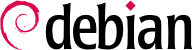

tun (per tunnel a livello IP) e tap (per tunnel a livello di Ethernet). In pratica, generalmente vengono utilizzate le interfacce tun tranne quando i client VPN vengono integrati nella rete locale del server per mezzo di un bridge (ponte) Ethernet.
pki/ca.crt) will be stored on all machines (both server and clients) as /etc/ssl/certs/Falcot_CA.crt. The server's certificate is installed only on the server (pki/issued/vpn.falcot.com.crt goes to /etc/ssl/certs/vpn.falcot.com.crt, and pki/private/vpn.falcot.com.key goes to /etc/ssl/private/vpn.falcot.com.key with restricted permissions so that only the administrator can read it), with the corresponding Diffie-Hellman parameters (pki/dh.pem) installed to /etc/openvpn/dh.pem. Client certificates are installed on the corresponding VPN client in a similar fashion.
/etc/openvpn/*.conf. Setting up a VPN server is therefore a matter of storing a corresponding configuration file in this directory. A good starting point is /usr/share/doc/openvpn/examples/sample-config-files/server.conf.gz, which leads to a rather standard server. Of course, some parameters need to be adapted: ca, cert, key and dh need to describe the selected locations (respectively, /etc/ssl/certs/Falcot_CA.crt, /etc/ssl/vpn.falcot.com.crt, /etc/ssl/private/vpn.falcot.com.key and /etc/openvpn/dh.pem). The server 10.8.0.0 255.255.255.0 directive defines the subnet to be used by the VPN; the server uses the first IP address in that range (10.8.0.1) and the rest of the addresses are allocated to clients.
tun0 name. However, firewalls are often configured at the same time as the real network interfaces, which happens before OpenVPN starts. Good practice therefore recommends creating a persistent virtual network interface, and configuring OpenVPN to use this pre-existing interface. This further allows choosing the name for this interface. To this end, openvpn --mktun --dev vpn --dev-type tun creates a virtual network interface named vpn with type tun; this command can easily be integrated in the firewall configuration script, or in an up directive of the /etc/network/interfaces file, or a udev rule can be added to that end. The OpenVPN configuration file must also be updated accordingly, with the dev vpn and dev-type tun directives.
10.8.0.1. Per fornire ai client l'accesso alla rete locale (192.168.0.0/24) è necessario aggiungere una direttiva push route 192.168.0.0 255.255.255.0 nella configurazione di OpenVPN, in questo modo i client VPN ottengono automaticamente un percorso di rete che gli consente di raggiungere questa rete attraverso la VPN. Inoltre, le macchine sulla rete locale devono anche essere informate che il percorso verso la VPN passa attraverso il server VPN (questo funziona automaticamente quando il server VPN è installato sul gateway). In alternativa, il server VPN può essere configurato per eseguire il mascheramento IP in modo che le connessioni provenienti dai client VPN figurino invece come provenienti dal server VPN (vedere la Sezione 10.1, «Gateway»).
/etc/openvpn/. Una configurazione standard può essere ottenuta usando /usr/share/doc/openvpn/examples/sample-config-files/client.conf come punto di partenza. La direttiva remote vpn.falcot.com 1194 indica l'indirizzo e la porta del server OpenVPN. Le direttive ca, cert e key devono essere modificate per indicare le posizioni dei file di chiave.
AUTOSTART directive to none in the /etc/default/openvpn file. Starting or stopping a given VPN connection is always possible with the commands systemctl start openvpn@name and systemctl stop openvpn@name (where the connection name matches the one defined in /etc/openvpn/name.conf).
tun*) su entrambi i lati di una connessione SSH, e queste interfacce virtuali possono essere configurate esattamente come se fossero interfacce fisiche. Il sistema di tunneling deve essere prima abilitato impostando PermitTunnel a «yes» nel file di configurazione del server SSH (/etc/ssh/sshd_config). Nello stabilire la connessione SSH, la creazione di un tunnel deve essere esplicitamente richiesta con l'opzione -w any:any (any può essere sostituito con il numero desiderato per il dispositivo tun). Questo richiede che l'utente disponga dei privilegi di amministratore su entrambi i lati, così da poter creare il dispositivo di rete (in altre parole, la connessione deve essere stabilita come root).
/etc/ipsec.conf contains the parameters for IPsec tunnels (or Security Associations, in the IPsec terminology) that the host is concerned with. There are many configuration examples in /usr/share/doc/libreswan/, but Libreswan's online documentation has more examples with explanations:
systemctl; for example, systemctl start ipsec will start the IPsec service.
/etc/ppp/options.pptp, /etc/ppp/peers/falcot, /etc/ppp/ip-up.d/falcot e /etc/ppp/ip-down.d/falcot.
Esempio 10.2. Il file /etc/ppp/options.pptp
# Opzioni PPP usate per una connessione PPTP lock noauth nobsdcomp nodeflate
Esempio 10.3. Il file /etc/ppp/peers/falcot
# vpn.falcot.com e' il server PPTP pty "pptp vpn.falcot.com --nolaunchpppd" # la connessione si identifichera' come utente 'vpn' user vpn remotename pptp # e' necessaria la cifratura require-mppe-128 file /etc/ppp/options.pptp ipparam falcot
pptpd è il server PPTP per Linux. Il file di configurazione principale, /etc/pptpd.conf, richiede pochissime modifiche: localip (indirizzo IP locale) e remoteip (indirizzo IP remoto). Nell'esempio riportato di seguito, il server PPTP utilizza sempre l'indirizzo 192.168.0.199 e i client PPTP ricevono gli indirizzi IP da 192.168.0.200 a 192.168.0.250.
Esempio 10.6. Il file /etc/pptpd.conf
[..] # TAG: localip # TAG: remoteip # Specifies the local and remote IP address ranges. # # These options are ignored if delegate option is set. # # Any addresses work as long as the local machine takes care of the # routing. But if you want to use MS-Windows networking, you should # use IP addresses out of the LAN address space and use the proxyarp # option in the pppd options file, or run bcrelay. # # You can specify single IP addresses seperated by commas or you can # specify ranges, or both. For example: # # 192.168.0.234,192.168.0.245-249,192.168.0.254 # # IMPORTANT RESTRICTIONS: # # 1. No spaces are permitted between commas or within addresses. # # 2. If you give more IP addresses than the value of connections, # it will start at the beginning of the list and go until it # gets connections IPs. Others will be ignored. # # 3. No shortcuts in ranges! ie. 234-8 does not mean 234 to 238, # you must type 234-238 if you mean this. # # 4. If you give a single localIP, that's ok - all local IPs will # be set to the given one. You MUST still give at least one remote # IP for each simultaneous client. # # (Recommended) #localip 192.168.0.1 #remoteip 192.168.0.234-238,192.168.0.245 # or #localip 192.168.0.234-238,192.168.0.245 #remoteip 192.168.1.234-238,192.168.1.245 localip 192.168.0.199 remoteip 192.168.0.200-250
/etc/ppp/pptpd-options. I parametri importanti sono il nome del server (pptp), il nome di dominio (falcot.com) e gli indirizzi IP per i server DNS e WINS.
Esempio 10.7. Il file /etc/ppp/pptpd-options
# Enable connection debugging facilities. # (see your syslog configuration for where pppd sends to) #debug # Name of the local system for authentication purposes # (must match the second field in /etc/ppp/chap-secrets entries) name pptpd # Optional: domain name to use for authentication ## change the domainname to your local domain domain falcot.com # Authentication ## these are reasonable defaults for WinXXXX clients ## for the security related settings auth refuse-pap refuse-chap refuse-mschap # Require the peer to authenticate itself using MS-CHAPv2 [Microsoft # Challenge Handshake Authentication Protocol, Version 2] authentication. require-mschap-v2 # Require MPPE 128-bit encryption # (note that MPPE requires the use of MSCHAP-V2 during authentication) require-mppe-128 # Network and Routing ## Fill in your addresses ms-dns 192.168.0.1 ms-wins 192.168.0.1 ## Fill in your netmask netmask 255.255.255.0 ## some defaults nodefaultroute proxyarp lock
vpn (e la sua password associata) nel file /etc/ppp/chap-secrets. Contrariamente alle altre istanze dove un asterisco (*) potrebbe funzionare, il nome del server deve essere inserito qui in modo esplicito. Inoltre, i client Windows PPTP si identificano con la forma DOMINIO\\UTENTE, anziché fornire il solo nome utente. Questo spiega perché il file cita anche l'utente FALCOT\vpn. È anche possibile specificare i singoli indirizzi IP per gli utenti; un asterisco in questo campo specifica che devono essere utilizzati gli indirizzi dinamici.